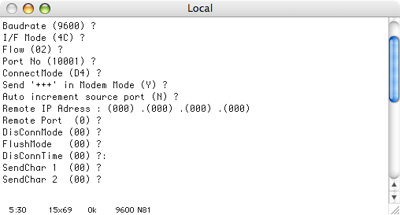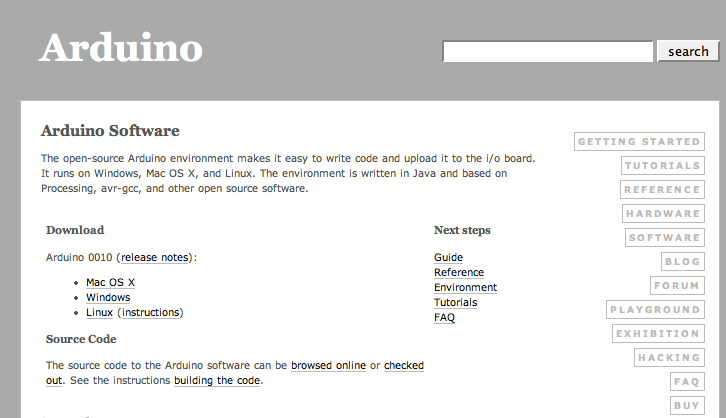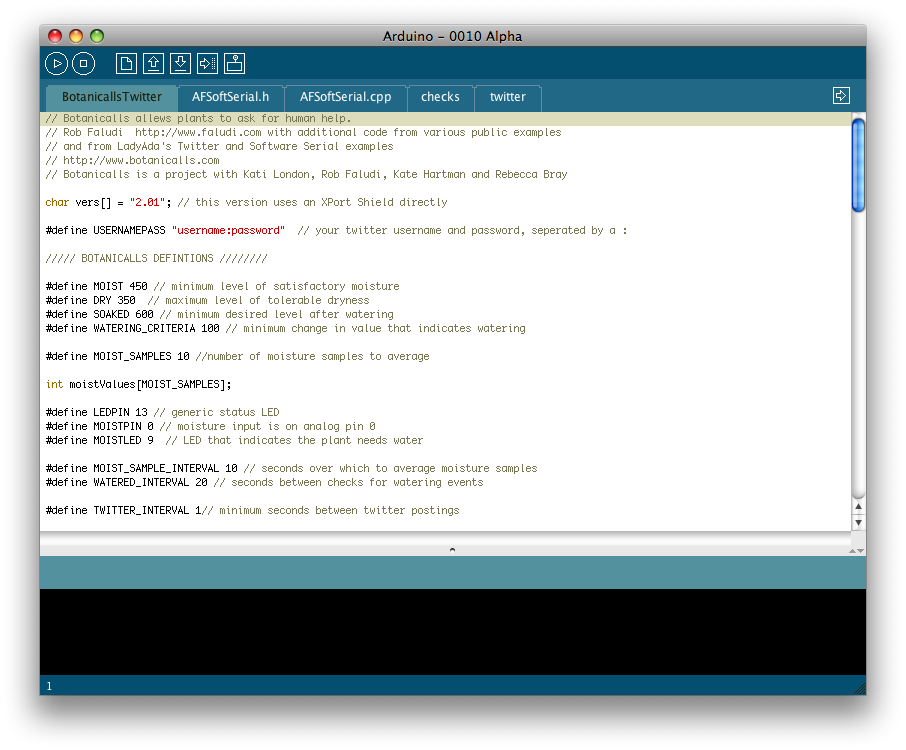|
Once the code is uploaded, your system is ready to go. You can monitor the
system with the Serial Monitor in Arduino at 9600 baud.
When you power up the system you should see a message "Botanicalls
starting..." Next you will see a series of moisture readings,
interspersed occasionally with a watering detection reading. By touching
the nails together, you can simulate a high level of soil moisture. By
moving them apart, you will simulate a high level of dryness. Use this
procedure to test the sensor system.
Press the Twitter button on the Proto Shield to manually send a Twitter with the current moisture level. Check the plant’s Twitter feed (http://twitter.com/username) to make sure that the Twitter has gone through successfully. If a Twitter message does not appear within a few minutes, recheck your power and Ethernet connections.
When BotanicallsTwitter has a message to
send, you will see a series of Twitter connection messages in the Serial Monitor, followed by
a long string of HTML responses. A final message will let you know if
the twitter message was sent successfully or not. Check your Twitter
account to see if the message arrived properly. If it did, feel free to
do a little happy dance–you've made a Botanicalls! |